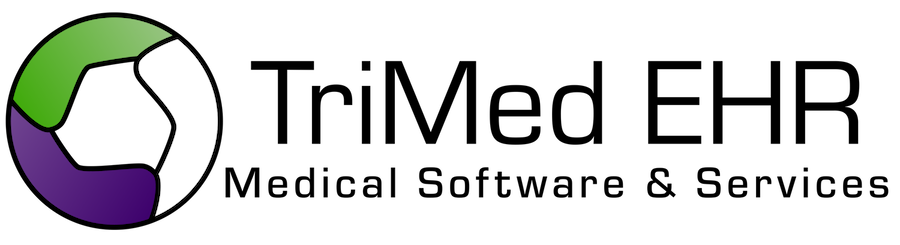Home
1. Lookup Patient:
2. Get Patient Data:
Developer workflow
Step 1: Forming the Lookup PatientID Method.
a. The method name should open the XML body: <LookupPatientId xmlns="http://tempuri.org/">
b. The Authentication Key should be placed in the sAuthKey parameter
c. The Practice Enterprise should be placed in the lEnterpriseID parameter
d. The Practice Company should be placed in the lCompanyID parameter
e. The Patient Information should be passed in the respoective Patient parameters
f. The method name should close the XML body:</LookupPatientId>
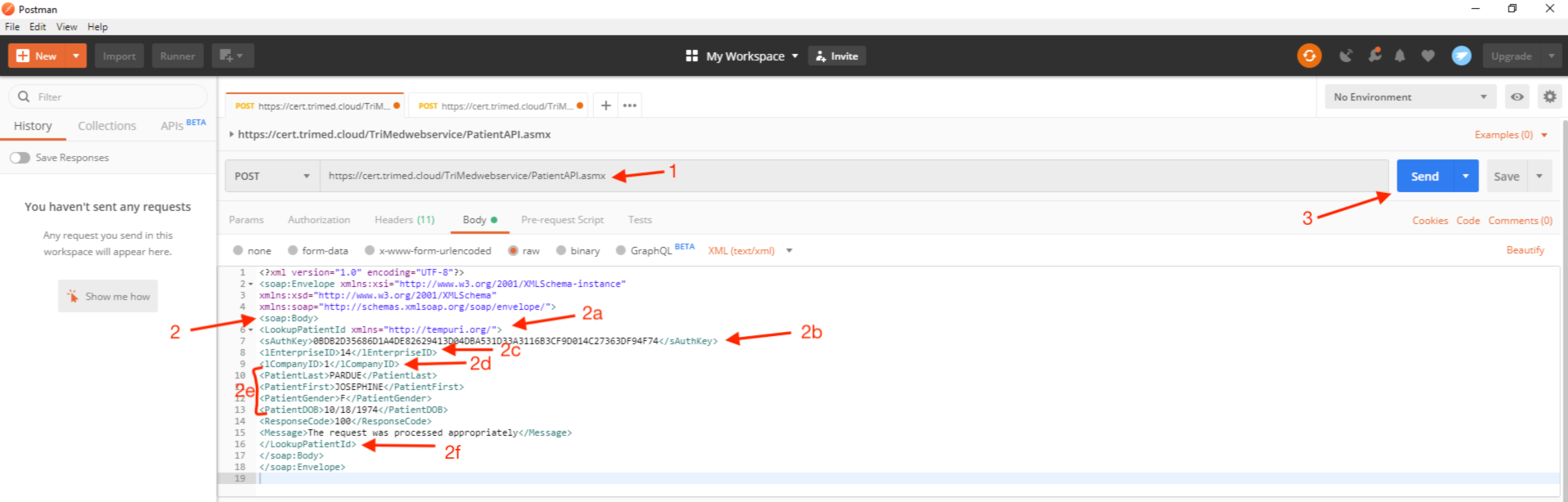
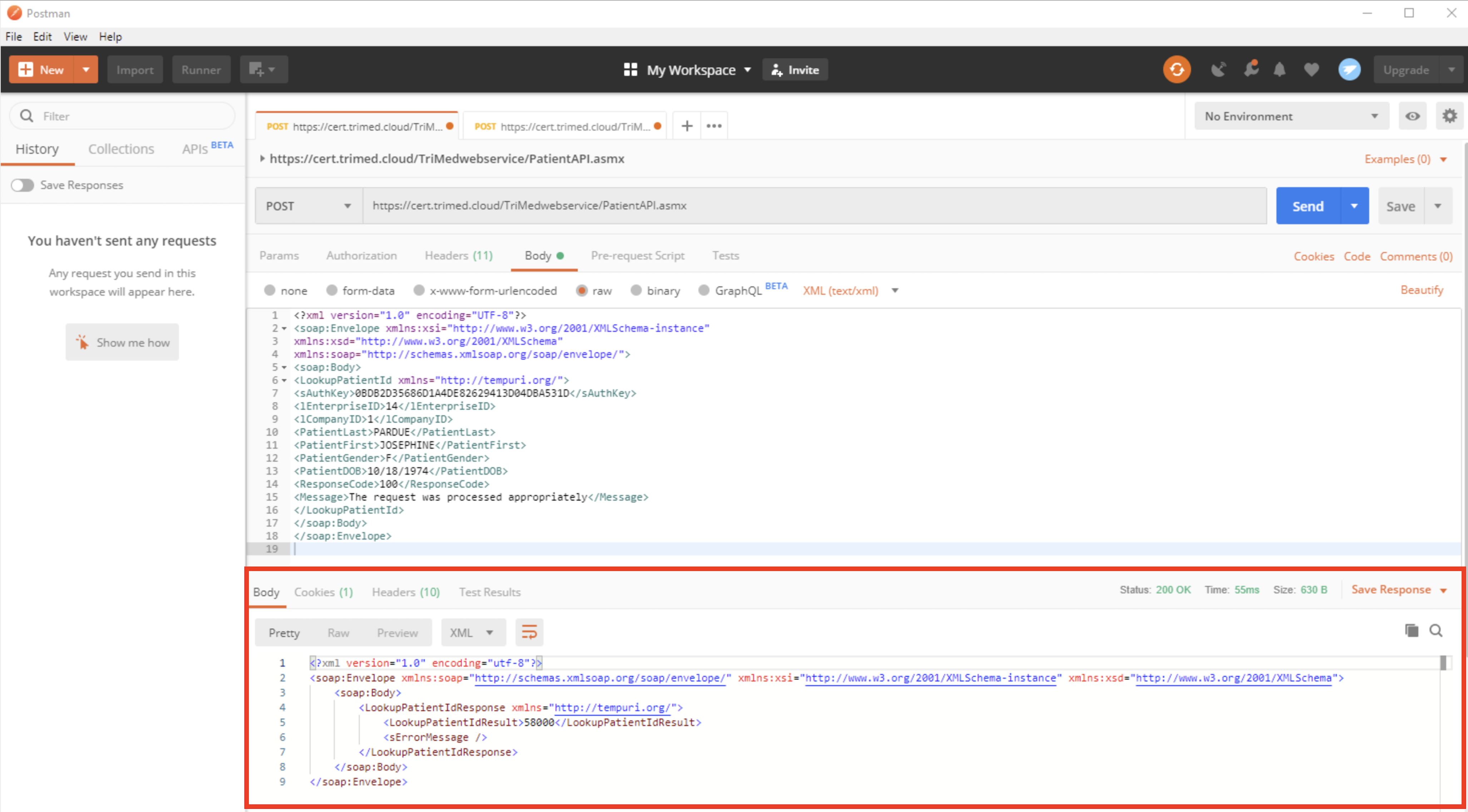
Step 2: Forming the Patient Data Method
a. The method name should be open the XML body: <GetPatientData xmlns="http://tempuri.org/">
b. The Authentication key should be placed in the sAuthKey parameter.
c. The Practice Enterprise should be placed in the lEnterpriseID parameter
d. The Practice Company should be placed in the lCompanyID parameter
e. The PatientID should be passed in the lPatientID parameter
f. Your application name should be passed in the SRequestFrom parameter
g. For each of the data types, pass a ‘true’ or ‘false’ to return that data type in the respective boolean parameters (e.g., passing ‘true’ into the SPatientName parameter will return the patient name in the response).
h. Pass the number of days from the current date into the lRelativeDays parameter to restrict the data returned by the respective number of days.
i. The method name should close the XML body: </GetPatientData>
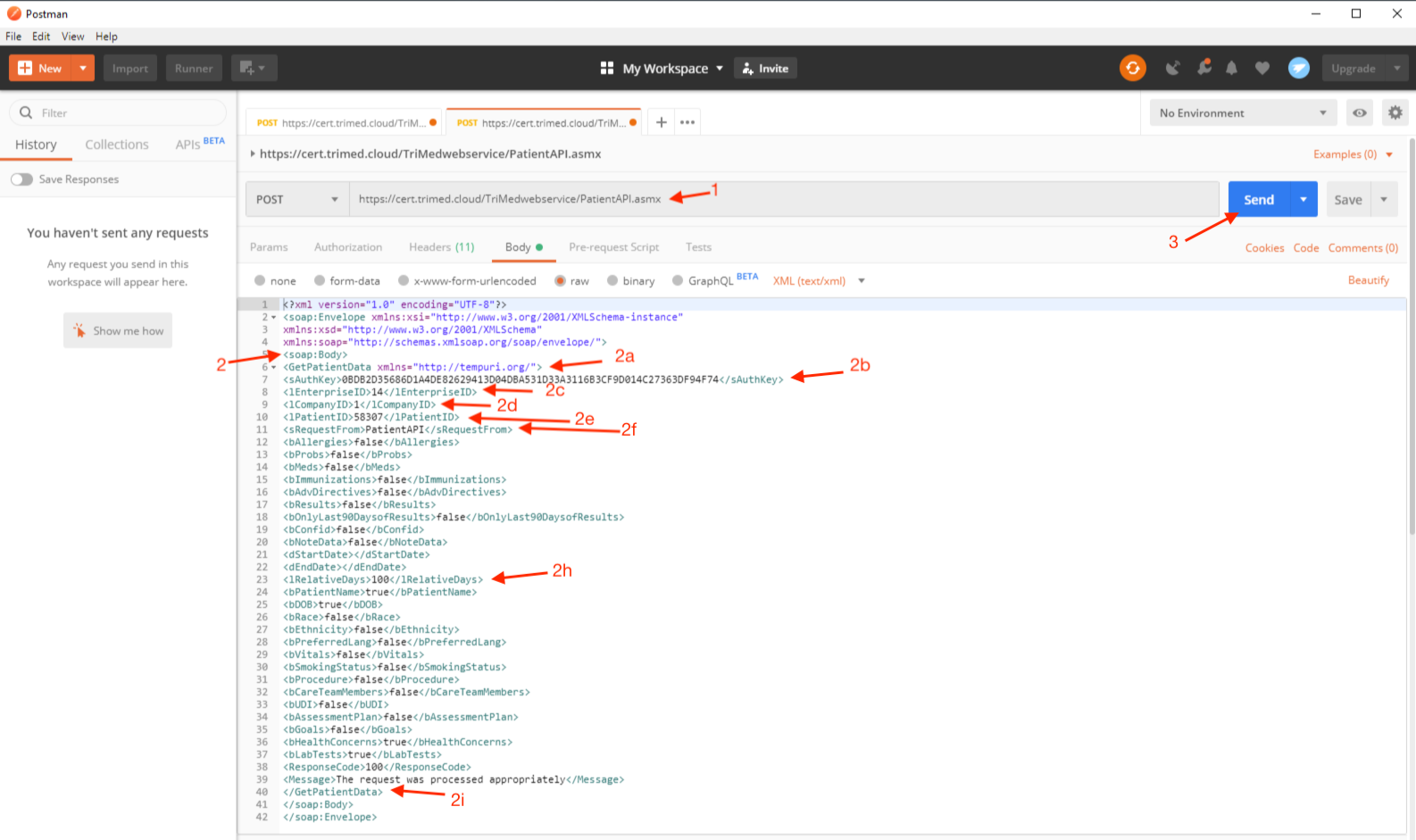
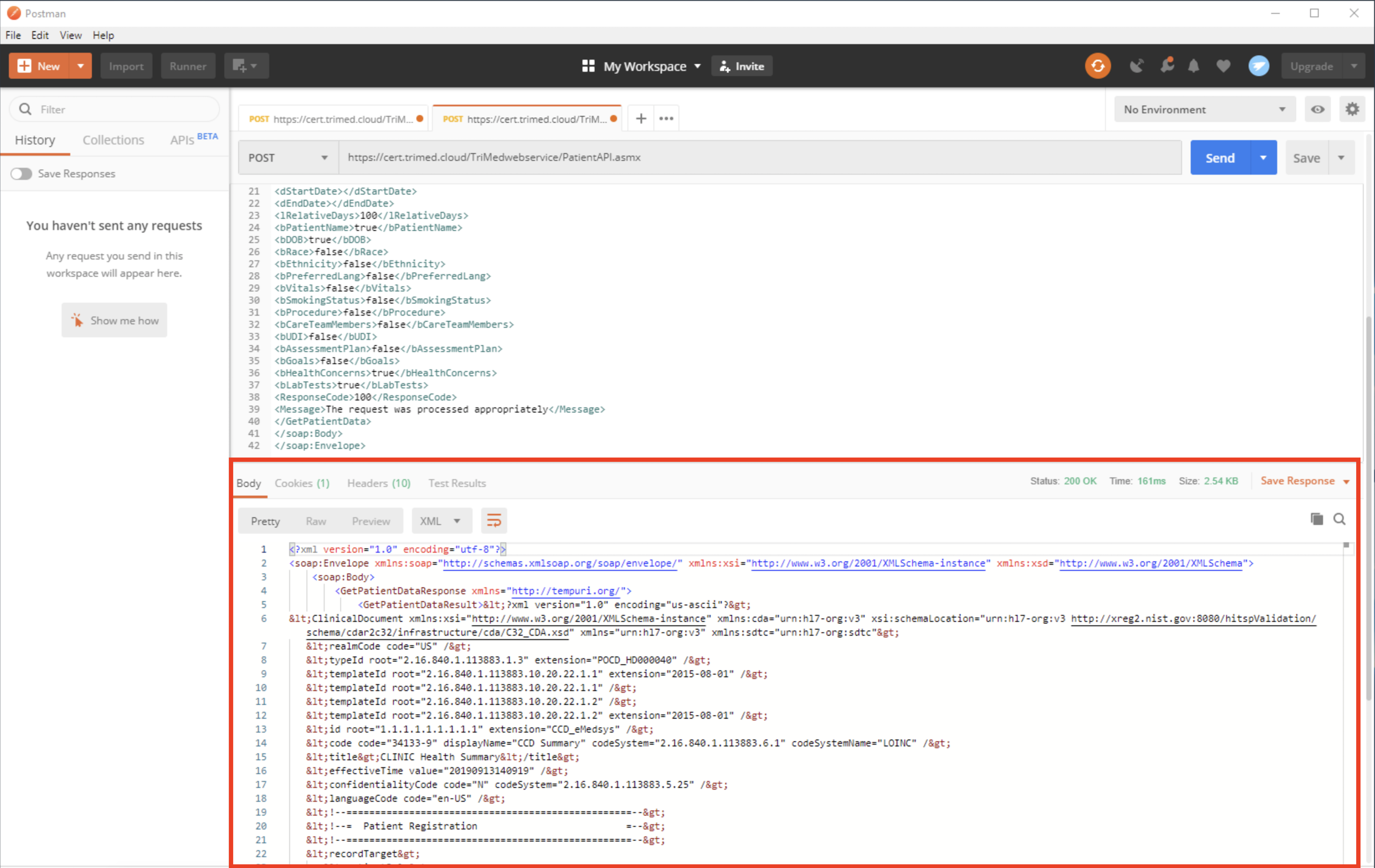
Step 3: Forming Other Patient Data Methods
a. The method name should be open the XML body: <GetPatientAllergy xmlns="http://tempuri.org/">
b. The Authentication key should be placed in the sAuthKey parameter.
c. The Practice Enterprise should be placed in the lEnterpriseID parameter
d. The Practice Company should be placed in the lCompanyID parameter
e. The PatientID should be passed in the lPatientID parameter
f. Your application name should be passed in the SRequestFrom parameter
g. The method name should close the XML body: </GetPatientAllergy>
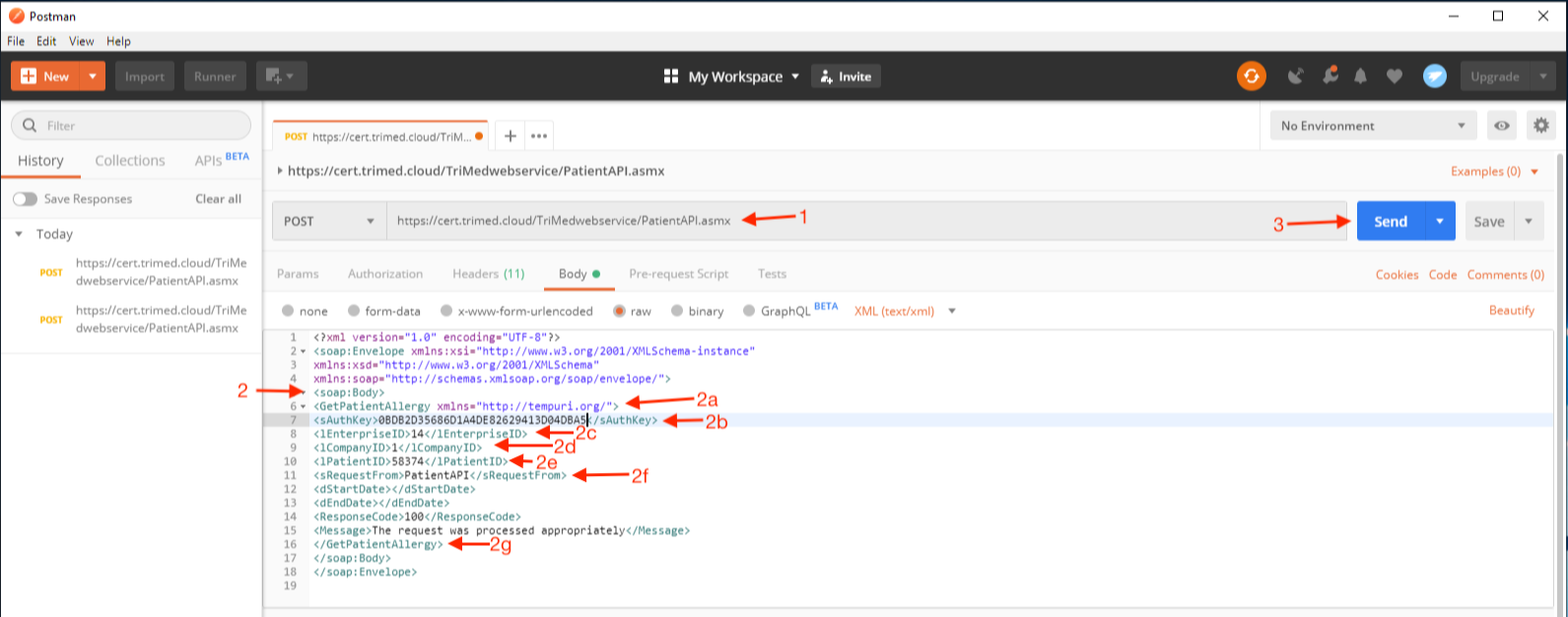
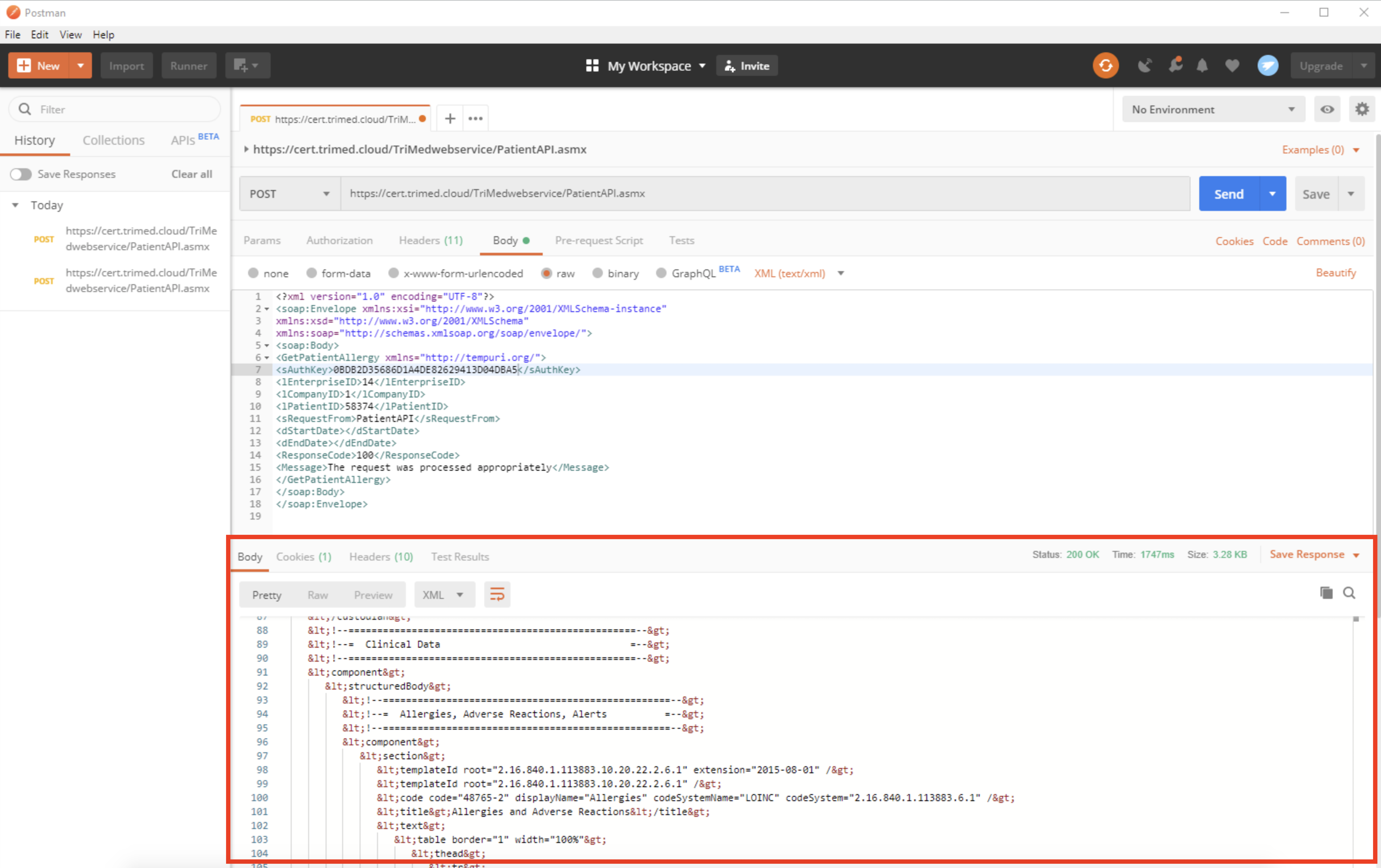
Terms of Use (TriMed Patient Data API version 1.3)
1. OFFICE OF THE NATIONAL COORDINATOR FOR HEALTH INFORMATION TECHNOLOGY (“ONC”)
2. ACCEPTING THE TERMS
a. Legal Age
You represent and warrant that you are at least 18 years of age and that you possess the legal right and ability to agree to these Terms and to use the TRIMED API in accordance with these Terms.b. Entity Level Acceptance
If you are using the TRIMED API on behalf of an entity, you represent and warrant that you have authority to bind that entity to the Terms and by accepting the Terms, you are doing so on behalf of that entity (and all references to “you” in the Terms refer to that entity).3. CHANGES
a. Changes To TRIMED API
TRIMED may modify or update the TRIMED API from time to time. We will try to ensure, as far as possible, that future version(s) of the TRIMED API are backwards compatible with at least the most recent previous version, but cannot guarantee that this will always be possible. You should adapt your app to use the most up-to-date version of the TRIMED API promptly following release by TRIMED.b. Changes To TRIMED API Terms of Use
TRIMED may change and update these Terms from time to time, and will publish any changes on this page. Make sure to check this page for any updates. Your continued use of the API after any such changes constitutes your acceptance of the new terms. If you are unable to comply with any amended version of the Terms, you should stop use of the TRIMED API immediately.4. RESPONSIBILITIES AND REPRESENTATIONS
a. Compliance
You agree to comply with all applicable laws, rules and regulations relating to the use of the TRIMED API.b. Registeration
You agree to register your app with a PRACTICE that has implemented the TRIMED API. You represent and warrant that the registration information you provide to PRACTICE is accurate.c. Privacy Policy
You agree to provide and comply with a publicly accessible privacy policy.5. MEDICAL PRACTICE
6. TRIMED API RESTRICTIONS
a. Sell, lease or sublicense the TRIMED API or any data derived through the TRIMED API
b. Reverse engineer or attempt to extract the source code from any API or any related software, except to the extent that this restriction is expressly prohibited by applicable law.
c. Perform an Action with the intent of introducing to the TRIMED API any viruses, defects, malware, or any items of a destructive nature.
d. Interfere with or disrupt the TRIMED API or the servers or networks providing the TRIMED API.
7. TRIMED API LIMITATIONS
a. Rate limit or block apps that make a large number of calls to the TRIMED API
b. Disable, restrict or remove your app’s access to the TRIMED API
c. Change, suspend, or discontinue the availability of the TRIMED API at any time
d. Impose limits on certain features or restrict your access to parts or all of the TRIMED API
8. IP OWNERSHIP
9. INDEMNIFICATION
10. DISCLAIMERS
11. LIMITATION OF LIABILITY
12. THIRD PARTY CONTENT
13. TERM AND TERMINATION
14. PUBLICITY
15. APPLICABLE LAW
Authentication
Authentication Overview:
Key Security:
A secure authentication key contains a combination of four unique characteristics:
1. Practice: An authentication key is tied to a specific practice (EnterpriseID).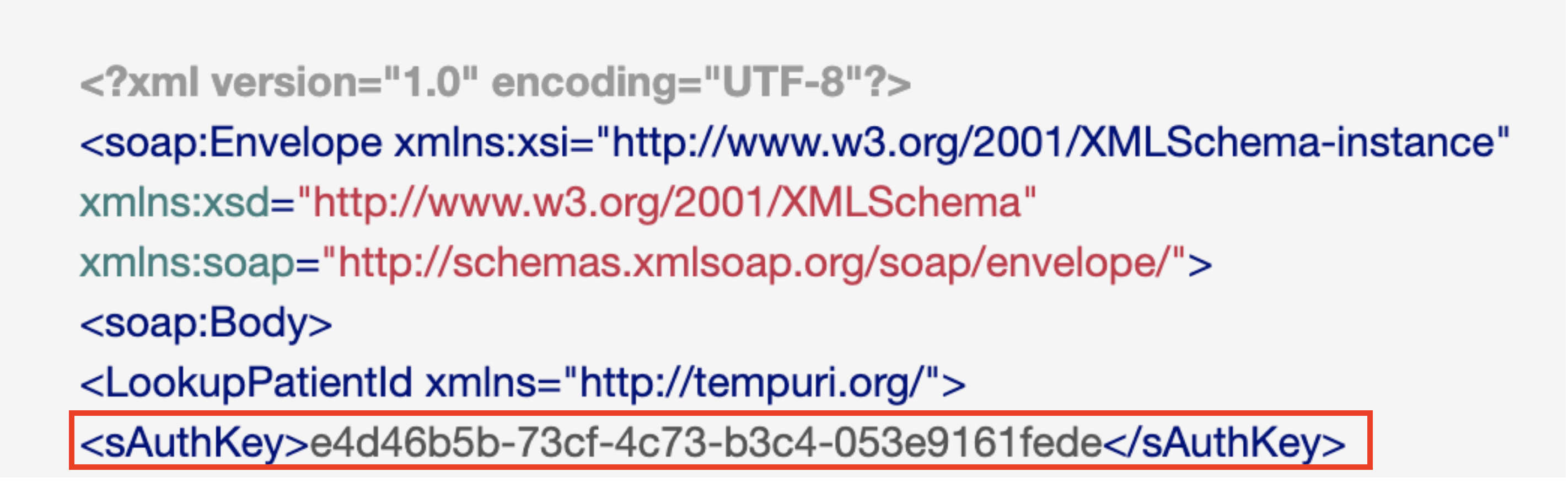
Key Generation:
1. Developer requests key from Practice:
2. Practice generates key for Developer:
LookupPatientId
Post
Sample Request
Request Parameters
| Parameter | Type | Required | Description |
|---|---|---|---|
| sAuthKey | string | Yes | The secret key generated by the practice to give access to the developers |
| IEnterpriseID | long | Yes | The practice enterprise ID |
| ICompanyID | long | Yes | The practice company ID |
| PatientLast | string | Yes | The patient’s last name |
| PatientFirst | string | Yes | The Patient’s first name |
| PatientGender | string | Yes | The patient’s sex M/F |
| PatientDOB | date | Yes | The patient’s date of birth (mm/dd/yyyy) |
| ResponseCode | number | No | The response code |
| Message | string | No | The message details from the webmethod if there is any |
Response Codes
| Code | Meaning |
|---|---|
| 100 | The request was processed appropriately |
| 101 | Authentication key expired |
| 102 | Authentication key invalid |
| 103 | Invalid parameters |
| 104 | Invalid date format |
Response Parameters
| Parameter | Type | Description | |
|---|---|---|---|
| LookupPatientID | long | Returns Patient number for the given patient’s first name, last name, gender & date of birth. |
Sample Response
Underlying SQL (Internal Use Only)
GetPatientData
Post
Sample Request
Request Parameters
| Parameter | Type | Required | Description | ||||||
|---|---|---|---|---|---|---|---|---|---|
| sAuthKey | string | Yes | The secret key generated by the practice to give access to the developers | ||||||
| IEnterpriseID | long | Yes | The practice enterprise ID | ||||||
| ICompanyID | long | Yes | The practice company ID | ||||||
| lPatientID | long | Yes | The patient’s unique ID number | ||||||
| sRequestFrom | string | No | The developer application name which calls this method | ||||||
| bAllergies | boolean | Yes | If this value is true then include patient allergies with response | ||||||
| bProbs | boolean | Yes | If this value is true then include patient problem list with response | ||||||
| bMeds | boolean | Yes | If this value is true then include patient medication with response | ||||||
| bImmunizations | boolean | Yes | If this value is true then include patient immunizations with response | ||||||
| bAdvDirectives | boolean | Yes | If this value is true then include patient directives with response | ||||||
| bResults | boolean | Yes | If this value is true then include patient lab results with response | ||||||
| bOnlyLast90DaysofResults | boolean | Yes | If this value is true, then pull last 90 days data only | ||||||
| bNoteData | boolean | Yes | If this value is true then include patient note data with response | ||||||
| bPatientName | boolean | Yes | If this value is true then include patient name with response | ||||||
| bDOB | boolean | Yes | If this value is true then include patient’s date of birth with response | ||||||
| bGender | boolean | No | If this value is true then include patient’s gender with response | ||||||
| bRace | boolean | Yes | If this value is true then include patient’s race with response | ||||||
| bEthnicity | boolean | Yes | If this value is true then include patient’s ethnicity with response | ||||||
| bPreferredLang | boolean | No | If this value is true then include patient’s preferred language with response | ||||||
| bVitals | boolean | Yes | If this value is true then include patient’s vitals with response | ||||||
| bSmokingStatus | boolean | Yes | If this value is true then include patient’s smoking status with response | ||||||
| bProcedure | boolean | No | If this value is true then include patient’s procedures with response | ||||||
| bCareTeamMembers | boolean | Yes | If this value is true then include patient’s care team member with response | ||||||
| bUDI | boolean | Yes | If this value is true then include UDI info with response | ||||||
| bAssessmentPlan | boolean | No | If this value is true then include assessment plan info with response | ||||||
| bGoals | boolean | Yes | If this value is true then include goals info with response | ||||||
| bHealthConcerns | boolean | Yes | If this value is true then include patient’s health concerns with response | ||||||
| bLabTests | boolean | Yes | If this value is true then include patient’s lab tests with response | ||||||
| bLimitPage | boolean | Yes | If this value is true then include patients all the demographics value items with response | ||||||
| bConfid | boolean | Yes | If this value is true then include patient confidential items with response | ||||||
| ResponseCode | number | No | The response code | ||||||
| Message | string | No | The message details from the webmethod if there is any | ||||||
| lRelativeDays | long | No | A whole number of days to be subtracted from the current date (e.g. 90 days would return all chart items with a chart item date within the past 90 days) | ||||||
| dStartDate | date | No |
Format = 'mm/dd/yyyy', e.g. 12/30/1990 Chart Item Start Dates outlined below. For Chart Items not listed below, items within that category will only appear if the patient has an encounter greater than or equal to the entered Start Date.
|
||||||
| dEndDate | date | No |
Format = 'mm/dd/yyyy', e.g. 12/30/1990 Chart Item End Dates outlined below. For Chart Items not listed below, items within that category will only appear if the patient has an encounter less than or equal to the entered End Date.
|
Response Codes
| Code | Meaning |
|---|---|
| 100 | The request was processed appropriately |
| 101 | Authentication key expired |
| 102 | Authentication key invalid |
| 103 | Invalid parameters |
| 104 | Invalid date format |
Response Parameters
| Parameter | Type | Description | |
|---|---|---|---|
| Encounters | |||
| Encounter | string | Text description of encounter type (‘Established Patient Sick’, (‘18 Year Well Established’) | |
| Performer-Care Team | string | FerrugioCare Provider Name (‘Dr. Adam Racoon’, ‘Dr. Rachel Warren’) | |
| Location | string | Encounter Address (‘123 Main Street, High Point, NC 27265’) | |
| Date | string | Encounter Date (‘mm/dd/yyyy’) | |
| Encounter Diagnosis | string | Encounter Diagnosis (Snomed term) See this resource to reference Snomed terms | |
| Allergies | |||
| Allergy Name | string | Name of the allergy (e.g., ‘milk’, ‘amoxicillin’ ) | |
| Reaction | string | Allergic reactions (e.g., ‘itching’, ‘hives’) | |
| Severity | string | Text description of severity level (‘Normal’, ‘Severe’) | |
| Timing Information | string | Allergy recorded datetime (date format = ‘mm/dd/yyyy’) | |
| Concern Status | string | Allergy Status (e.g., ‘Current’, ‘Historic’) | |
| Problem List | |||
| Problem Name | string | Text description of patient problem | |
| CodeDescription | string | Snomed term for patient problem See this resource to reference Snomed terms | |
| Concern Status | string | Problem status (e.g., ‘Current’, ‘Historic’, ‘Resolved’, etc) | |
| Timing Information | string | Onset Date (‘mm/dd/yyyy’) | |
| Medications | |||
| Medication | string | Text Description of Drug Name | |
| Strength | string | Drug Strength (e.g., ‘5mg’, ‘200mg/5mL’) | |
| Route | string | Dose Route (e.g., ‘Oral’, ‘Injection’) | |
| Dose/Frequency | string | Dose Frequency (e.g., ‘Daily’, ‘3 times per day’) | |
| Timing Information | string | Date Medication Prescribed (‘mm/dd/yyyy’) | |
| Immunizations | |||
| Vaccine | string | Text Description of Immunization | |
| Date | string | Date Immunization Administered (‘mm/dd/yyyy’) | |
| Status | string | Immunization administration status (e.g., ‘Given’, ‘Not Given’) | |
| Manufacturer | string | Immunization manufacturer name | |
| LotNum | string | Immunization lot number | |
| Note | string | Comments on immunization administered status (e.g. ‘Not given due to patient allergy’) | |
| Lab Results | |||
| Test Code/LOINC | string | Test Code (LOINC code) See this resource to reference Loinc terms | |
| Description | string | Text description of lab result (‘White Blood Cell Count (WBC)’, ‘Red Blood Cell Count (RBC)’ | |
| Value | string | Result value for lab result (e.g., ‘6.9’,’6.5’) | |
| Units | string | Result value for lab result (e.g. ‘K/mcL’, ‘g/dL’) | |
| Flag | string | Result Value Flag (e.g. ‘High’, ‘Low’, ‘Normal’) | |
| Range | string | Result Value Range (e.g. ‘4.8-10.8’, ‘14.0-18.0’) | |
| Date Performed | string | Result Observation Date (‘mm/dd/yyyy’) | |
| Vitals | |||
| Vitals Name | string | Text description of vital measurement | |
| Timing Information | string | Date of vital measurement | |
| Value and Units | string | Value and units of vital measurement (‘60 inches’, ‘200 pounds’) |
Item Grouping
The following chart items are grouped together:
|
|||||
Sample Response
GetPatientAllergy
Post
Sample Request
Request Parameters
| Parameter | Type | Required | Description |
|---|---|---|---|
| sAuthKey | string | Yes | The secret key generated by the practice to give access to the developers |
| IEnterpriseID | long | Yes | The practice enterprise ID |
| ICompanyID | long | Yes | The practice company ID |
| lPatientID | long | Yes | The patient’s unique ID number |
| sRequestFrom | string | No | The developer application name which calls this method |
| dStartDate | date | No | Allergies with a status date greater than or equal to the entered Start Date will be returned (format = 'mm/dd/yyyy', e.g. 12/30/1990) |
| dEndDate | date | No | Allergies with a status date less than or equal to the entered End Date will be returned (format = 'mm/dd/yyyy', e.g. 12/30/1990) |
| ResponseCode | number | No | The response code |
| Message | string | No | The message details from the webmethod if there is any |
Response Codes
| Code | Meaning |
|---|---|
| 100 | The request was processed appropriately |
| 101 | Authentication key expired |
| 102 | Authentication key invalid |
| 103 | Invalid parameters |
| 104 | Invalid date format |
Response Parameters
| Parameter | Type | Description | |
|---|---|---|---|
| Allergy Name | string | Name of the allergy (e.g., ‘milk’, ‘amoxicillin’ ) | |
| Reaction | string | Allergic reactions (e.g., ‘itching’, ‘hives’) | |
| Severity | string | Text description of severity level (‘Normal’, ‘Severe’) | |
| Timing Information | string | Allergy recorded datetime (date format = ‘mm/dd/yyyy’) | |
| Concern Status | string | Allergy Status (e.g., ‘Current’, ‘Historic’) |
Sample Response
Underlying SQL (Internal Use Only)
GetPatientProblemList
Post
Sample Request
Request Parameters
| Parameter | Type | Required | Description |
|---|---|---|---|
| sAuthKey | string | Yes | The secret key generated by the practice to give access to the developers |
| IEnterpriseID | long | Yes | The practice enterprise ID |
| ICompanyID | long | Yes | The practice company ID |
| lPatientID | long | Yes | The patient’s unique ID number |
| sRequestFrom | string | No | The developer application name which calls this method |
| dStartDate | date | No | Problem List entries where the Problem Resolved Date is not before the requested StartDate will be returned (format = 'mm/dd/yyyy', e.g. 12/30/1990) |
| dEndDate | date | No | Problem List entries where the Problem list date is not after the requested End Date will be returned (format = 'mm/dd/yyyy', e.g. 12/30/1990) |
| ResponseCode | number | No | The response code |
| Message | string | No | The message details from the webmethod if there is any |
Response Codes
| Code | Meaning |
|---|---|
| 100 | The request was processed appropriately |
| 101 | Authentication key expired |
| 102 | Authentication key invalid |
| 103 | Invalid parameters |
| 104 | Invalid date format |
Response Parameters
| Parameter | Type | Description | |
|---|---|---|---|
| Problem Name | string | Text description of patient problem | |
| CodeDescription | string | Snomed term for patient problem See this resource to reference Snomed terms | |
| Concern Status | string | Problem status (e.g., ‘Current’, ‘Historic’, ‘Resolved’, etc) | |
| Timing Information | string | Onset Date (‘mm/dd/yyyy’) |
Sample Response
Underlying SQL (Internal Use Only)
GetPatientMedication
Post
Sample Request
Request Parameters
| Parameter | Type | Required | Description |
|---|---|---|---|
| sAuthKey | string | Yes | The secret key generated by the practice to give access to the developers |
| IEnterpriseID | long | Yes | The practice enterprise ID |
| ICompanyID | long | Yes | The practice company ID |
| lPatientID | long | Yes | The patient’s unique ID number |
| sRequestFrom | string | No | The developer application name which calls this method |
| bConfidential | boolean | Yes | If this value is true then include confidential items with response |
| dStartDate | date | No | Medications with a prescribed date greater than or equal to the entered Start Date will be returned (format = 'mm/dd/yyyy', e.g. 12/30/1990) |
| dEndDate | date | No | Medications with a prescribed date less than or equal to the entered End Date will be returned (format = 'mm/dd/yyyy', e.g. 12/30/1990) |
| ResponseCode | number | No | The response code |
| Message | string | No | The message details from the webmethod if there is any |
Response Codes
| Code | Meaning |
|---|---|
| 100 | The request was processed appropriately |
| 101 | Authentication key expired |
| 102 | Authentication key invalid |
| 103 | Invalid parameters |
| 104 | Invalid date format |
Response Parameters
| Parameter | Type | Description | |
|---|---|---|---|
| Medication | string | Text Description of Drug Name | |
| Strength | string | Drug Strength (e.g., ‘5mg’, ‘200mg/5mL’) | |
| Route | string | Dose Route (e.g., ‘Oral’, ‘Injection’) | |
| Dose/Frequency | string | Dose Frequency (e.g., ‘Daily’, ‘3 times per day’) | |
| Timing Information | string | Date Medication Prescribed (‘mm/dd/yyyy’) |
Sample Response
Underlying SQL (Internal Use Only)
GetPatientImmunization
Post
Sample Request
Request Parameters
| Parameter | Type | Required | Description |
|---|---|---|---|
| sAuthKey | string | Yes | The secret key generated by the practice to give access to the developers |
| IEnterpriseID | long | Yes | The practice enterprise ID |
| ICompanyID | long | Yes | The practice company ID |
| lPatientID | long | Yes | The patient’s unique ID number |
| sRequestFrom | string | No | The developer application name which calls this method |
| dStartDate | date | No | Immunizations with an administered date greater than or equal to the entered Start Date will be returned (format = 'mm/dd/yyyy', e.g. 12/30/1990) |
| dEndDate | date | No | Immunizations with an administered date less than or equal to the entered End Date will be returned (format = 'mm/dd/yyyy', e.g. 12/30/1990) |
| ResponseCode | number | No | The response code |
| Message | string | No | The message details from the webmethod if there is any |
Response Codes
| Code | Meaning |
|---|---|
| 100 | The request was processed appropriately |
| 101 | Authentication key expired |
| 102 | Authentication key invalid |
| 103 | Invalid parameters |
| 104 | Invalid date format |
Response Parameters
| Parameter | Type | Description | |
|---|---|---|---|
| Vaccine | string | Text Description of Immunization | |
| Date | string | Date Immunization Administered (‘mm/dd/yyyy’) | |
| Status | string | Immunization administration status (e.g., ‘Given’, ‘Not Given’) | |
| Manufacturer | string | Immunization manufacturer name | |
| LotNum | string | Immunization lot number | |
| Note | string | Comments on immunization administered status (e.g. ‘Not given due to patient allergy’) |
Sample Response
Underlying SQL (Internal Use Only)
GetPatientLabResult
Post
Sample Request
Request Parameters
| Parameter | Type | Required | Description |
|---|---|---|---|
| sAuthKey | string | Yes | The secret key generated by the practice to give access to the developers |
| IEnterpriseID | long | Yes | The practice enterprise ID |
| ICompanyID | long | Yes | The practice company ID |
| lPatientID | long | Yes | The patient’s unique ID number |
| bOnlyLast90DaysofResults | boolean | Yes | If this value is true, then pull last 90 days data only |
| bConfidential | boolean | Yes | If this value is true then include confidential items with response |
| sRequestFrom | string | No | The developer application name which calls this method |
| dStartDate | date | No | Results with a created date greater than or equal to the entered Start Date will be returned (format = 'mm/dd/yyyy', e.g. 12/30/1990) |
| dEndDate | date | No | Results with a created date less than or equal to the entered End Date will be returned (format = 'mm/dd/yyyy', e.g. 12/30/1990) |
| ResponseCode | number | No | The response code |
| Message | string | No | The message details from the webmethod if there is any |
Response Codes
| Code | Meaning |
|---|---|
| 100 | The request was processed appropriately |
| 101 | Authentication key expired |
| 102 | Authentication key invalid |
| 103 | Invalid parameters |
| 104 | Invalid date format |
Response Parameters
| Parameter | Type | Description | |
|---|---|---|---|
| Test Code/LOINC | string | Test Code (LOINC code) See this resource to reference Loinc terms | |
| Description | string | Text description of lab result (‘White Blood Cell Count (WBC)’, ‘Red Blood Cell Count (RBC)’ | |
| Value | string | Result value for lab result (e.g., ‘6.9’,’6.5’) | |
| Units | string | Result value for lab result (e.g. ‘K/mcL’, ‘g/dL’) | |
| Flag | string | Result Value Flag (e.g. ‘High’, ‘Low’, ‘Normal’) | |
| Range | string | Result Value Range (e.g. ‘4.8-10.8’, ‘14.0-18.0’) | |
| Date Performed | string | Result Observation Date (‘mm/dd/yyyy’) |
Sample Response
Underlying SQL (Internal Use Only)
GetPatientEncounter
Post
Sample Request
Request Parameters
| Parameter | Type | Required | Description |
|---|---|---|---|
| sAuthKey | string | Yes | The secret key generated by the practice to give access to the developers |
| IEnterpriseID | long | Yes | The practice enterprise ID |
| ICompanyID | long | Yes | The practice company ID |
| lPatientID | long | Yes | The patient’s unique ID number |
| bOnlyLast90DaysofResults | boolean | Yes | If this value is true, then pull last 90 days data only |
| sRequestFrom | string | No | The developer application name which calls this method |
| dStartDate | date | No | Encounter Note with a created date greater than or equal to the entered Start Date will be returned (format = 'mm/dd/yyyy', e.g. 12/30/1990) |
| dEndDate | date | No | Encounter Note with a created date less than or equal to the entered End Date will be returned (format = 'mm/dd/yyyy', e.g. 12/30/1990) |
| ResponseCode | number | No | The response code |
| Message | string | No | The message details from the webmethod if there is any |
Response codes
| Code | Meaning |
|---|---|
| 100 | The request was processed appropriately |
| 101 | Authentication key expired |
| 102 | Authentication key invalid |
| 103 | Invalid parameters |
| 104 | Invalid date format |
Response Parameters
| Parameter | Type | Description | |
|---|---|---|---|
| Encounter | string | Text description of encounter type (‘Established Patient Sick’, (‘18 Year Well Established’) | |
| Performer-Care Team | string | FerrugioCare Provider Name (‘Dr. Adam Racoon’, ‘Dr. Rachel Warren’) | |
| Location | string | Encounter Address (‘123 Main Street, High Point, NC 27265’) | |
| Date | string | Encounter Date (‘mm/dd/yyyy’) | |
| Encounter Diagnosis | string | Encounter Diagnosis (Snomed term) See this resource to reference Snomed terms |
Sample Response
Underlying SQL (Internal Use Only)
GetPatientEncompassingEncounter
Post
Sample Request
Request Parameters
| Parameter | Type | Required | Description |
|---|---|---|---|
| sAuthKey | string | Yes | The secret key generated by the practice to give access to the developers |
| IEnterpriseID | long | Yes | The practice enterprise ID |
| ICompanyID | long | Yes | The practice company ID |
| lPatientID | long | Yes | The patient’s unique ID number |
| bOnlyLast90DaysofResults | boolean | Yes | If this value is true, then pull last 90 days data only |
| bConfidential | boolean | Yes | If this value is true then include confidential items with response |
| sRequestFrom | string | No | The developer application name which calls this method |
| dStartDate | date | No | The patient’s encounters entered start date (format = 'mm/dd/yyyy', e.g. 12/30/1990) |
| dEndDate | date | No | The patient’s encounters entered end date (format = 'mm/dd/yyyy', e.g. 12/30/1990) |
| ResponseCode | number | No | The response code |
| Message | string | No | The message details from the webmethod if there is any |
Response Codes
| Code | Meaning |
|---|---|
| 100 | The request was processed appropriately |
| 101 | Authentication key expired |
| 102 | Authentication key invalid |
| 103 | Invalid parameters |
| 104 | Invalid date format |
Response Parameters
| Parameter | Type | Description | |
|---|---|---|---|
| Encounter | string | ||
| Performer-Care Team | string | ||
| Location | string | ||
| Date | string | ||
| Encounter Diagnosis | string |
Sample Response
Underlying SQL (Internal Use Only)
GetPatientVitals
Post
Sample Request
Request Parameters
| Parameter | Type | Required | Description |
|---|---|---|---|
| sAuthKey | string | Yes | The secret key generated by the practice to give access to the developers |
| IEnterpriseID | long | Yes | The practice enterprise ID |
| ICompanyID | long | Yes | The practice company ID |
| lPatientID | long | Yes | The patient’s unique ID number |
| sRequestFrom | string | No | The developer application name which calls this method |
| dStartDate | date | No | Vitals with a recorded date greater than or equal to the entered Start Date will be returned (format = 'mm/dd/yyyy', e.g. 12/30/1990) |
| dEndDate | date | No | Vitals with a recorded date less than or equal to the entered End Date will be returned (format = 'mm/dd/yyyy', e.g. 12/30/1990) |
| ResponseCode | number | No | The response code |
| Message | string | No | The message details from the webmethod if there is any |
Response Codes
| Code | Meaning |
|---|---|
| 100 | The request was processed appropriately |
| 101 | Authentication key expired |
| 102 | Authentication key invalid |
| 103 | Invalid parameters |
| 104 | Invalid date format |
Response Parameters
| Parameter | Type | Description | |
|---|---|---|---|
| Vitals Name | string | Text description of vital measurement | |
| Timing Information | string | Date of vital measurement | |
| Value and Units | string | Value and units of vital measurement (‘60 inches’, ‘200 pounds’) |